 Manual Pricing Matrix Import Process
Manual Pricing Matrix Import Process
 Use Case Overview
Use Case Overview
![]()
Purpose
The Manual Pricing Matrix Import process allows users to upload pricing data directly into the system via FTP when automated vendor pricing feeds are unavailable, unreliable, or when a custom rate matrix needs to be tested or applied temporarily.
Common Scenarios
- A third-party vendor is not integrated for automated pricing updates.
- You need to test new pricing structures before committing to a live feed.
- Internal pricing teams generate and maintain their own pricing matrix.
Emergency or manual override is needed for live vendor data.
Who Uses It
- Pricing Analysts
- Operations Managers
- Product or Market Development Teams
- System Administrators (for initial configuration and troubleshooting)
Benefits
- Allows complete control over pricing inputs.
- Enables rapid updates without waiting for vendor feeds.
- Supports flexible pricing strategies, including custom coefficients and manual margin control.
Provides a safe testing ground for new pricing formats or structures before automating.
Key Functions
- Manual upload of a pricing CSV file.
- Scheduled daily import from a defined FTP location.
- Filename pattern recognition to identify the correct file.
- Optional margin control through system or file-based settings.
- Optional manual approval for added quality control. \
 How to Set Up and Upload a Manual Pricing Matrix File
How to Set Up and Upload a Manual Pricing Matrix File
![]()
 Section 1: System Setup
Section 1: System Setup
1.1. Ensure FTP Access **Make sure you have valid access to the FTP server where the system will download the pricing file. You will need credentials and the correct folder path (see 1.2).
1.2. Set the FTP Download Path
Navigate to:
- Configuration > System Setup > Third Party Provider
- Under Pricing Matrix FTP Download Path, enter the FTP URL (e.g.,
ftp://companyname-ftp.opsadm.com/) ⚠️ Ensure the path is valid and the server is reachable.
1.3. Configure File Naming Convention
**In the same section, define the expected file name pattern (e.g., PriceMatrix_{0}.xlsx) under Pricing Matrix Mail Attached File. This helps the system identify which file to retrieve.
1.4. Set File Import Time **To configure when the system will pull the pricing file:
- Go to Configuration > Background Services > Emails Daily
- Enable ImportPricingMatrixDataEnabled
- Set the time (e.g.,
05:00) under **ImportPricingMatrixDataTime
1.5. Manual Approval Setting
If you're testing your manual files:
- Keep manual approval of pricing files turned ON
- Once you're confident everything works correctly, you may turn this OFF
![]()
 Secion 2: Creating the CSV File
Secion 2: Creating the CSV File
The file must match the same format used by third-party vendors. Start with a template provided by the sys tem or your admin. Then follow these steps after opening the file:
Step-by-Step Instructions to be sure certain aspects of the file are correct:
Step 1:
Unfreeze the sheet and delete column A if it's not displaying meaningful data.
Step 2:
Change the format of column A to mmm - yyyy (e.g., Apr - 2025). Use a custom date format.
Step 3:
Format the last column’s date to yyyy-mm-dd using custom formatting.
Step 4:
Remove any extra data outside the intended columns. Extra data can cause import errors.
Step 5:
Export the file using Save As and choose the CSV (.csv) format.
⚠️ IMPORTANT: Do not reopen the CSV file after saving—doing so can revert the date formatting.
Step 6:
Upload the saved .csv file to the FTP location specified earlier.
![]()
Optional: Margin/Adjustment Guidance
If you wish to include margins or usage coefficients before import:
-
Apply them directly in the file
-
Do not set Global Margins, Utility Margins, or Usage Coefficients in the system unless additional markup is required
-
Affiliate margins (set by brokers) will still be applied by default
![]()
Optional: Limit Start Months
If you wish to restrict how far out to allow your pricing to be used in contracts, this can be easily done with the manual import process.
-
Apply these changes **directly in the file **
-
Remove all pricing after the appropriate month, leaving the fields blank
-
This will still work with Tenor and Terms setup but will also prevent pricing across the pricing file to be uploaded and selected by an Affiliate.
-
Below is an example of the result:
This is what the Pricing Matrix looks like with Commercial Terms set to: 6,12,18,24 and Tenor set to: 29 (base number 24 + 5)
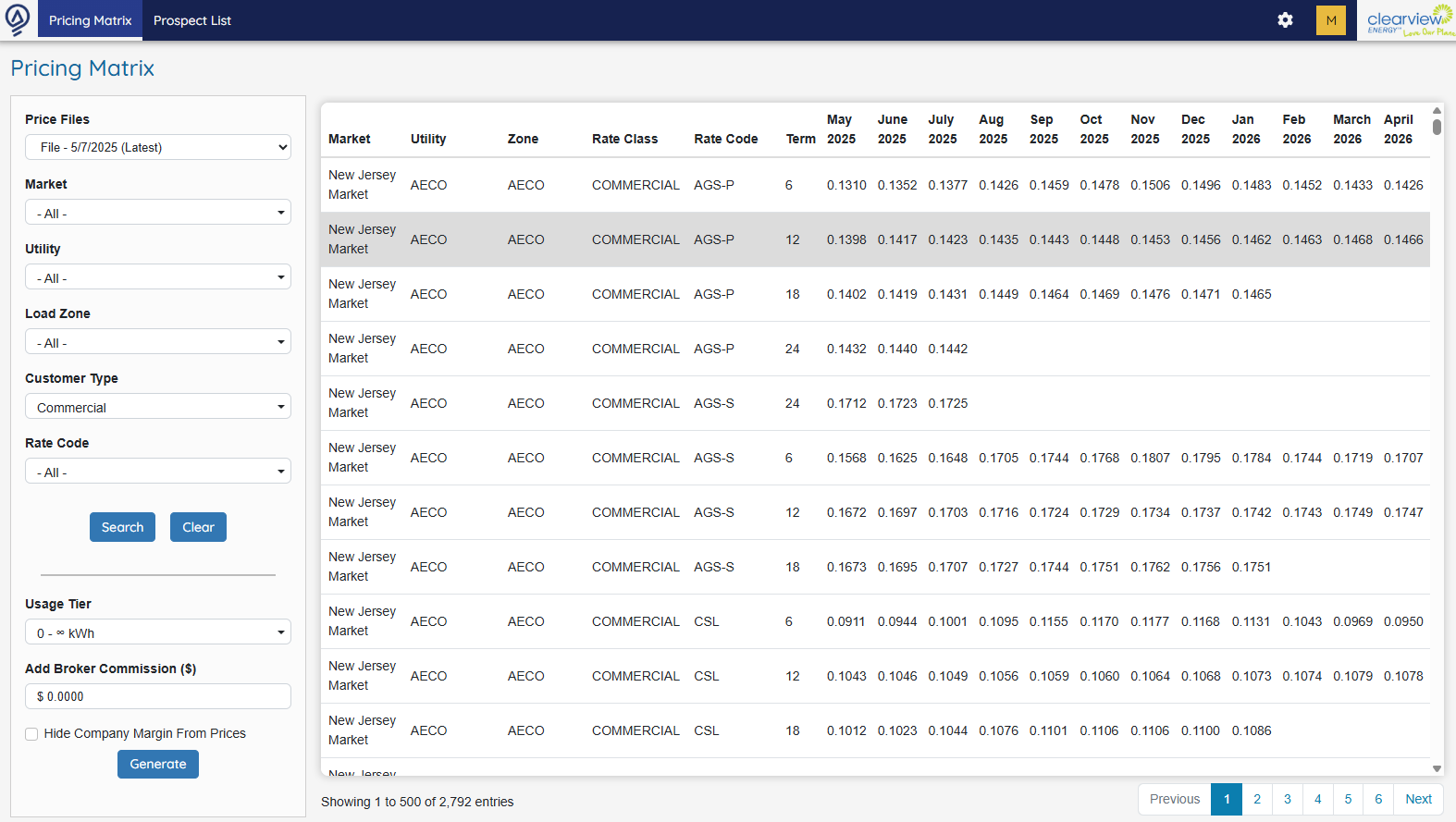
This is what the Pricing Matrix looks like once you remove those pricing fields for beyond 6 months out:
